Phishing attacks are an example of social engineering, a technique which utilizes psychological manipulation to lure people into performing unwanted actions or disclosing confidential information.
Most of the times, phishing attacks trick users into entering their private information in fake websites that impersonate legitimate ones, copying their look and feel. Usually, such an attack is performed through a link to a phishing website that can be found in a phishing email, that is an email which tries to lure the potential victim into accessing a phishing website.
Also, a link to a phishing website can be found in the results of a search engine, especially in the ads / promoted results section. For example, a lot of times scammers have used Google’s adwords to promote their phishing sites by paying Google to display their sites on top of the search results. You can read about such a case in [5].
Phishing website properties:
Phishing websites usually try to impersonate legitimate pages that host some form of data input. For example webmail, social networks, internet banking etc.
We need to be extra cautious when accessing that kind of sites, and make sure we are visiting a legitimate page and not a phishing one. A phishing page can have some interesting properties that can give away the malicious intentions of the website.
- Non-standard look and feel.
- If we are familiar with a website, for example the login page of our internet banking or our webmail, and we notice something different e.g pop-ups, images, text or site functionality, that should alarm us.
- Domain mismatch.
- Usually, phishing sites will be hosted on a website with a somewhat similar domain name to the corresponding legitimate website. The fake domain could differ slightly from the original so it can deceive users that briefly look at them. E.g. g00gle.com instead of google.com, or even very sneakier examples like [3] and [4].
- Provided that we know the correct domain name of the legitimate website, we should check that the domain name in the address bar of our browser matches exactly to the one we know. For example alpha-bank.gr is not Alpha Bank’s domain (alpha.gr is the correct).
- To clarify, when checking for a valid domain in a URL we care about the host part that can be seen in the image below.
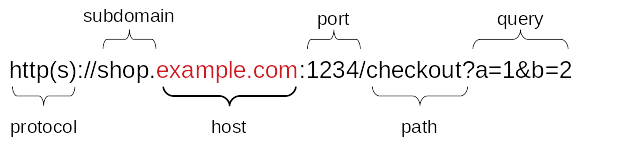
URL breakdown - A URL can consist of multiple components. If we are unsure about the actual host we can use a tool like [1] to distinguish the real target domain. For example below you can find some URLs that can be deceptive and the actual target domain (which may be different from the one we initially think).
- The host part of a URL can also be an IP address instead of a domain name which at most times should raise a red flag.
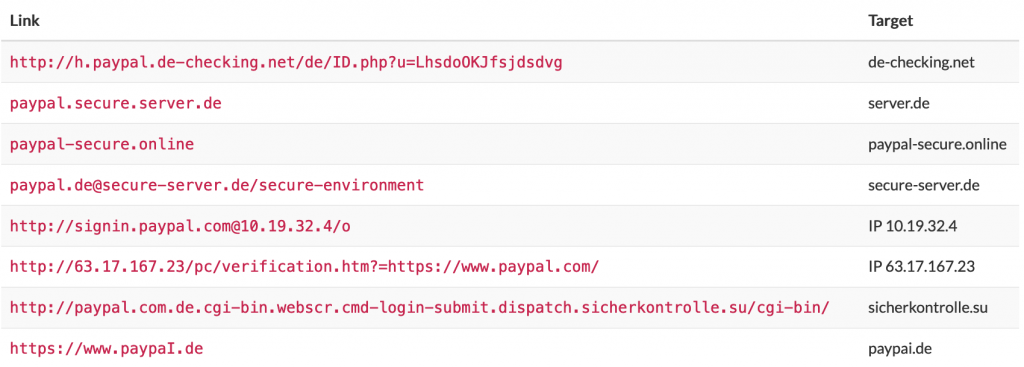
Source: [1] - Non-secure connection.
- If the page we are accessing is not served through https we cannot trust that we are actually connected to the website we think we are. Even if the domain name in the URL bar is correct, the website cannot be trusted if we access it with plain http.
- Modern browsers provide a visual sign for secure (https) connections. Usually it is a (sometimes green) padlock in the address bar right next to the URL. However, Google Chrome will eventually drop that visual sign for secure connections and mark all plain http connections as not secure [2].
It cannot be stressed enough that domain checking and a secure connection are equally important. We cannot trust a website whose domain we don’t recognize regardless of the existence of a secure connection. Similarly, we cannot trust a website with a “correct” domain name in the browser address bar if it does not provide a secure connection (https, padlock, etc).
Phishing email properties:
- Sense of urgency,
- the email may have an ‘angry’ tone to spark a sense of emergency to the recipients and get them to act with haste.
- Recipients are offered something they did not ask for, an invoice, anything free, …
- Popular trends/ local news originating from unknown senders
Phishing emails will often use this technique to get people to click or download attachments.
What to look for:
- Links point to suspicious sites,
- to check where a link points to, hover over it.
- The sender and/or other recipients are unknown,
- The sender’s email looks suspicious,
- Grammatical/ Spelling/ Syntax errors,
- Attachment file type is unexpected,
- jar, exe, …
Best practices:
- Use bookmarks for frequently used important websites like email, internet banking, social networks, etc. Do not search for them on a search engine and click on the results. Do not click links from suspicious emails either.
- Once you visit a website, always check its domain name in the address bar and be absolutely certain that it matches the one you know is correct.
- Always check that you are securely connected to the website. That is, through https instead of plain http. Look for the padlock sign in browsers that support it.
- Do not share information with a site that does not normally ask for them.
References:
[1] https://www.namecheck.com/phishing-check/[2] https://www.cnet.com/news/say-good-bye-to-that-green-secure-lock-on-google-chrome/
[3] https://en.wikipedia.org/wiki/PayPaI
[4] https://en.wikipedia.org/wiki/IDN_homograph_attack
[5] https://www.bleepingcomputer.com/news/security/group-makes-50-million-by-phishing-bitcoin-users-using-google-adwords/